Mailbox configuration¶
Under Hosting -> E-Mail you can create and edit e-mail addresses. Click the button Add mailbox/address to create a new e-mail address, or click on an existing address in the table below to edit.
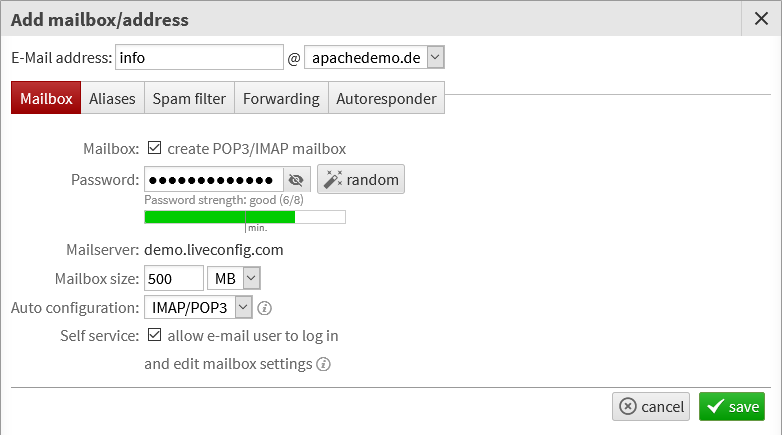
At the top, you define your e-mail address: enter an address name (the part left of ‘@’) and select the domain name. If your desired domain name is not listed in the drop-down menu, you propably need to enable e-mail for that domain first, see domain settings.
Mailbox: enable this checkbox to create a “real” mailbox (for sending and receiving e-mails). If not checked, incoming e-mails are just forwarded to another address (see Mail Forwarding).
Password: here you define the password for sending and receiving e-mails. This password should be unique and not identical with any other password your’re using.
Mailserver: this is the “official” name of the mail server for sending and receiving e-mails. You need to know this server name when you configure your e-mail client.
Mailbox size: this is the maximum size of your mailbox. You will automatically be notified if your mailbox reaches this limit.
Auto configuration: if auto configuration is available on the server and enabled for the domain, you can enable/disable it here for this single mailbox, and select whether you prefer IMAP or POP3 for fetching your mails.
Auto configuration is a feature for certain mail clients, which allows them to automatically detect all important configuration options. Windows Mail, Outlook and Thunderbird then only require your e-mail address and mailbox password, the rest is detected automatically.
Self service: if this option is enabled, you can log in to LiveConfig with your e-mail address and mailbox password to change the e-mail password or edit the autoresponder.
Alias names¶
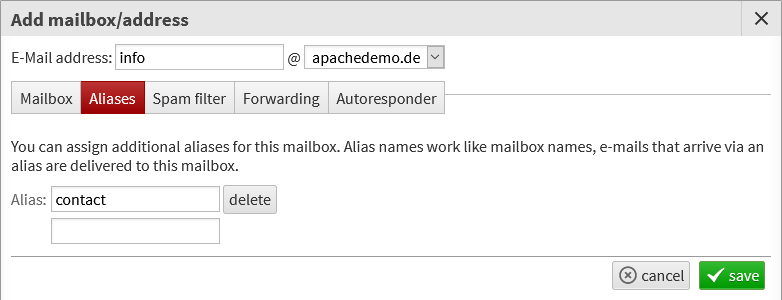
In the tab Aliases you can define alias names for your e-mail address.
For example, if you have created an e-mail address info@example.org and would also like to receive e-mails to contact@example.org with it, simply create an alias called contact - so you don’t need to set up a separate e-mail forwarding or even an additional mailbox for it.
Spam filter¶
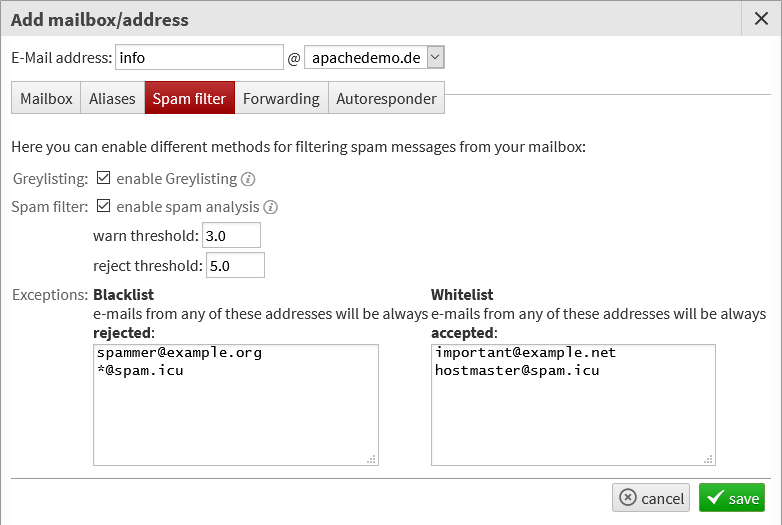
To keep unwanted bulk emails out of your mailbox, you can select various options in the “Spam filter” tab (depending on the server configuration):
Greylisting: this method delays the delivery of the first e-mail from a previously unknown sender. All other e-mails from the same sender will then be delivered immediately. This method can filter up to 80% of all spam mail.
Spam filter: this option enabled a content filter. All incoming emails are scanned and given a score that describes the probability of spam. If a mail reaches the warn threshold (default: 3.0), the mail subject is modified (“*** Suspected Spam ***”). If a mail reaches the reject threshold, it will be rejected by the mail server before delivery.
Exceptions: if the content filter is enabled, you can configure exceptions for it. Either full e-mail addresses (e.g. spammer@example.org), wildcard addresses (matching any sender of a domain, e.g. *@spam.icu) or even wildcard domains (*.icu) are supported.
E-Mails from whitelisted senders will always be accepted, e-mail from blacklisted senders will always be rejected - regardless of their score.
Mail Forwarding¶
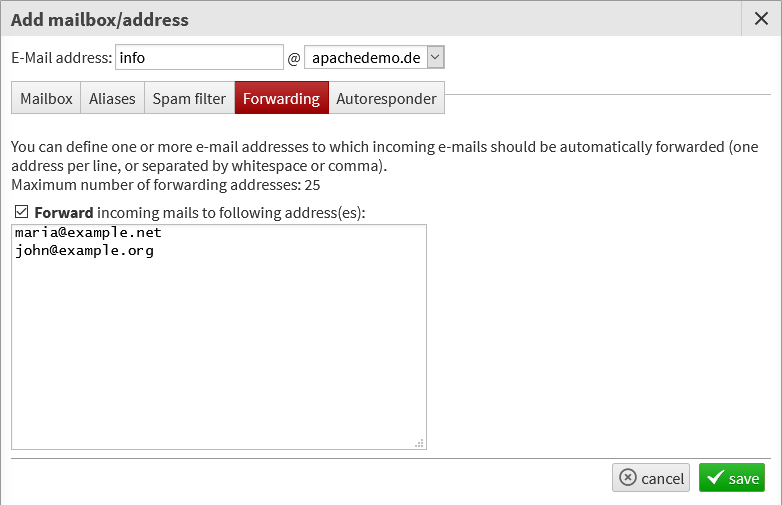
You can define one or more e-mail addresses to which incoming e-mails should be automatically forwarded. If you edit a mailbox (IMAP/POP3), the original e-mail is however also delivered to your mailbox.
Note
Forwarding is problematic in many cases where the recipient address is on another (external) mailserver, especially if the destination server implements SPF. The server administrator may prohibit forwarding to certain destination domains.
We also recommend to not use this simple mail forwarding for mailing lists, because there’s no automated opt-out on bounces.
Autoresponder¶
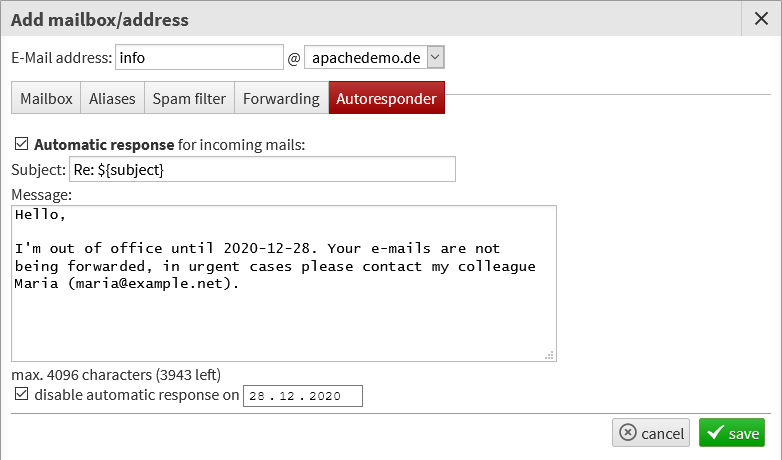
With the autoresponder, you can automatically send a response to incoming e-mails. This feature is frequently used for “out of office” replies.
Note
A reply is only sent once a day to the same recipient. E-Mails tagged as possible spam will not be answered automatically.