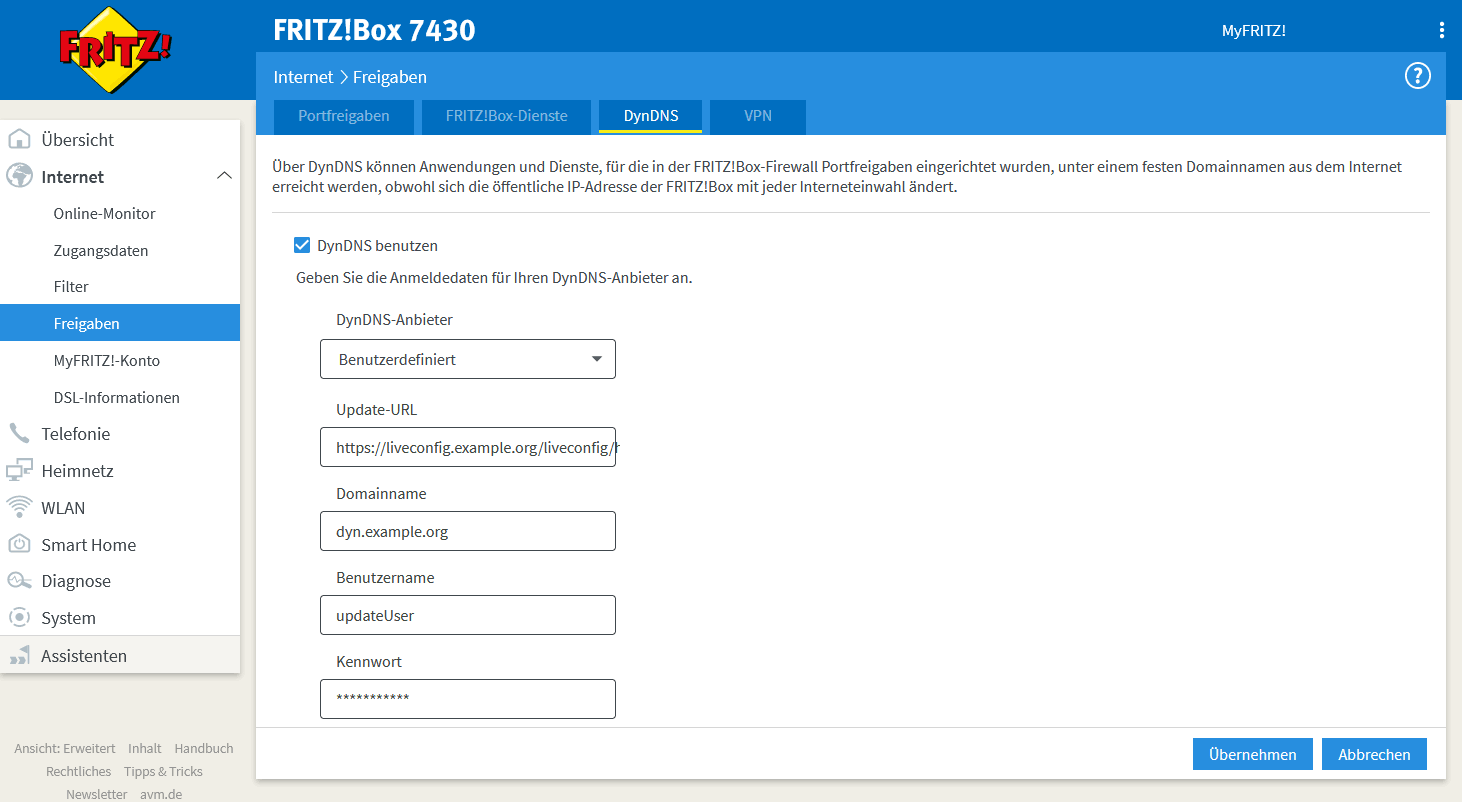Domain Settings¶
You can configure the properties of all domains and subdomains under Hosting -> Domains.
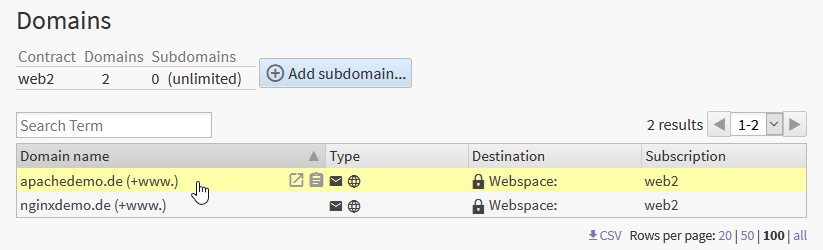
Simply click on the domain you want to edit, and a popup window will appear:
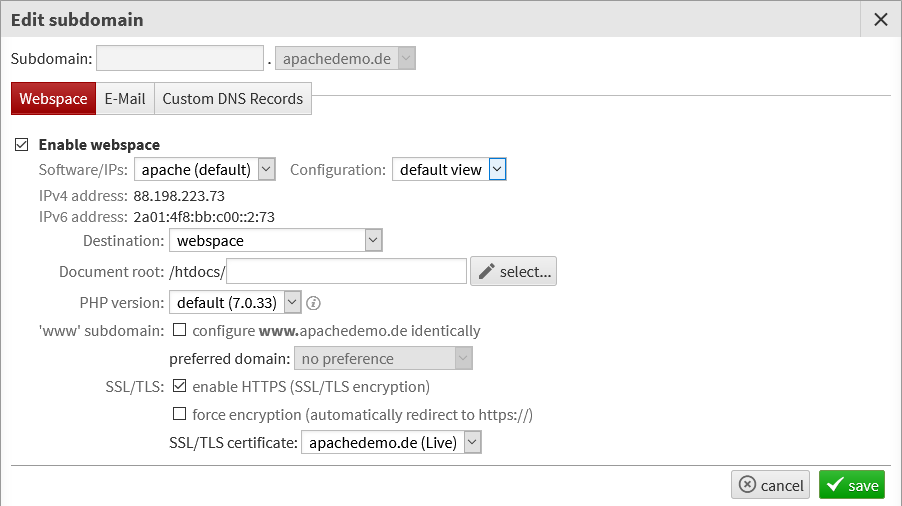
The properties are separated into multiple tabs (Webspace, E-Mail, …) depending on your hosting plan. In the Webspace tab you have two different configuration modes: default view and expert view. The expert view allows you to configure unencrypted (http) and encrypted (https) connections separately; in most cases you’ll just use the default view.
The checkbox Enable webspace allows you to easily enable/disable webspace. If the DNS server for your domain is managed by LiveConfig, disabling webspace will remove the A/AAAA records from DNS.
Software/IPs: depending on the server configuration, you can choose between different server software (Apache/NGINX) or different IP groups.
Warning
Do not switch this setting unless you know what you are doing! The IP address of your domain needs to be updated - your website may be temporarily unavailable.
The IPv4 and/or IPv6 address of your domain is displayed below. If your domain is hosted externally, these IPs need to be configured.
Destination: here you decide what should happen when a browser connects to your domain:
webspace: this domain refers to a webspace directory
Document root: defines the webspace directory for this domain (usually below
/htdocs/)Note
Example: if you configure
/subdir/as the webspace directory for your domainexample.org, a request forhttp://example.org/file.txtwill serve the file/htdocs/subdir/file.txt.
PHP version: if multiple PHP versions are available on your server, you can select the desired version here
redirect to another domain: visitors will be redirected to another URL
Destination URL: enter the URL where the visitor should be redirected to. To preserve the path of the originally requested URL, append
/*to the destination URL.Note
Example: if you redirect just to
http://new.domain/, a request tohttp://your.domain/path/will be redirected tohttp://new.domain/. If you redirect tohttp://new.domain/*, the request will be redirected tohttp://new.domain/path/.Redirect mode: you can switch between a permanent redirect (HTTP code 301), a temporary redirect (HTTP code 302) and proxying of the destination URL.
The type of redirect plays an important role on search engine optimization (SEO), so choose the method carefully. Also note that browsers usually cache redirect commands for some time (often for many days).
Proxying should also only be used when you exactly know what you’re doing. Proxied requests are much slower than direct requests, they can make trouble with website security (request origin) and with SEO (duplicate content).
disabled: visitors will just see a page “This domain is not available.”
‘www’ subdomain: when you edit the main domain (no subdomain), you can optionally configure the www subdomain at the same time (this saves you from having to set up the www subdomain separately)
SSL/TLS: depending on your subscription and whether an SSL certificate is already available, you can enable https here
After you’ve changed your new settings, it takes usually 10-60 seconds until the new configuration is applied to the web server.
Dynamic DNS¶
If the DNS server for a domain is managed by LiveConfig and the hosting plan allows dynamic DNS updates, you can create an account to update a subdomain dynamically.
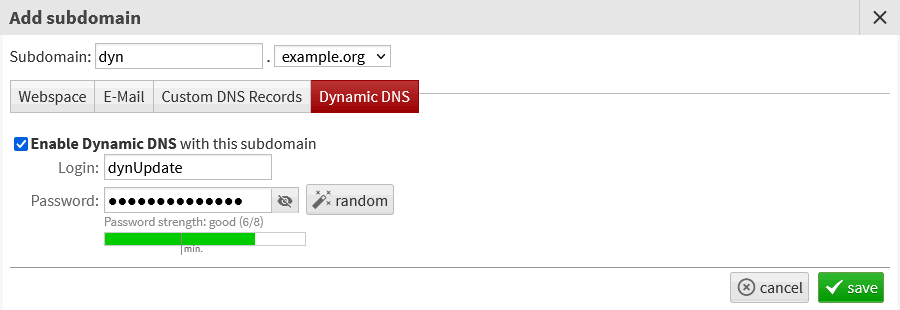
You must then enter the selected user name and password in your Dynamic DNS Client. By default, the update url is http(s)://<LiveConfig-Server>(<:Port>)//liveconfig/hosting/dnsupdate?hostname=<domain>&myip=<ipaddr>
Many DynamicDNS clients automatically replace the placeholders <domain> and <ipaddr>. Optionally you can also update an IPv6 address (AAAA record) with the parameter myip6=<ip6addr>.
When only an IPv4 address is updated, any existing IPv6 record is deleted, and the other way round. To keep an IPv4 or IPv6 address, submit the value NOCHG, e.g.: &myip=127.0.0.1&myip6=nochg.
Example for configuration of a FRITZ!Box: