PHP¶
Debugging¶
If you open your website and only get an empty page, there’s propably an error while running a PHP script. The two most popular reasons for receiving an empty page are:
webspace quota exceeded
PHP often creates a session file for a visitor; if there’s no space left, this will fail. If you ran out of space, try to delete some files not required any more, or request more web space from your provider (e.g. change hosting plan).
wrong PHP version
Some applications require a certain minimum PHP version; if you have configured a too old version, PHP might abort.
You can change the PHP version via domain settings.
If this doesn’t help, you can enable the PHP error log and check for messages there. To do so, go to Hosting -> Webspace. In the box Webspace properties search for the label PHP: and click the settings… button there.
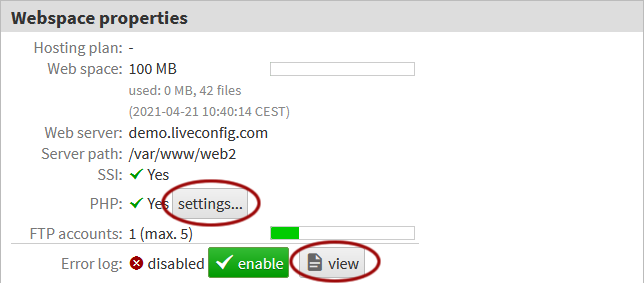
A popup window will appear. Look for the setting log_errors and click on it. If not already enabled, set to a differing value and select yes.
Usually after about 60 seconds, PHP errors will be logged to logs/priv/php_errors.log. You can view that file live: go to Hosting -> Webspace, label Error log, and there click the button view. In the log window appearing now, select the log file priv/php_errors.log.
Simply reload your website then, so you will see if any server errors are logged.
Note
It is recommended to disable the PHP error log if not required any more to not consume your web space.