FTP Access¶
The most common method to copy files (your website) to a web server (your webspace) is FTP (File Transfer Protocol).
Prerequisites for using FTP:
FTP credentials
a FTP program (FTP client)
FTP credentials¶
You you do not have any FTP credentials yet, log in to LiveConfig and go to Hosting -> Webspace. You’ll see a box FTP accounts:
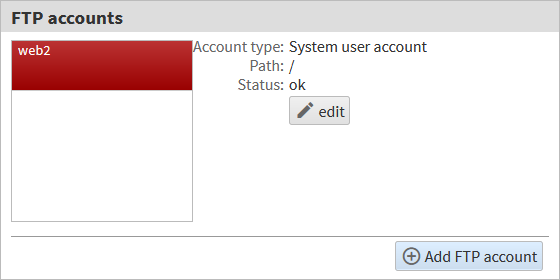
Click the button edit and define a password for your FTP account. The password should be unique (especially different from your LiveConfig password):
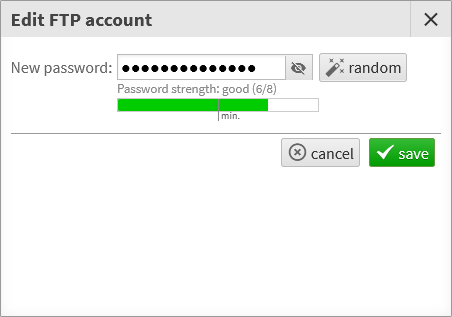
That’s it.
FTP clients¶
A variety of free or inexpensive FTP programs are available. A very popular free FTP client is FileZilla.
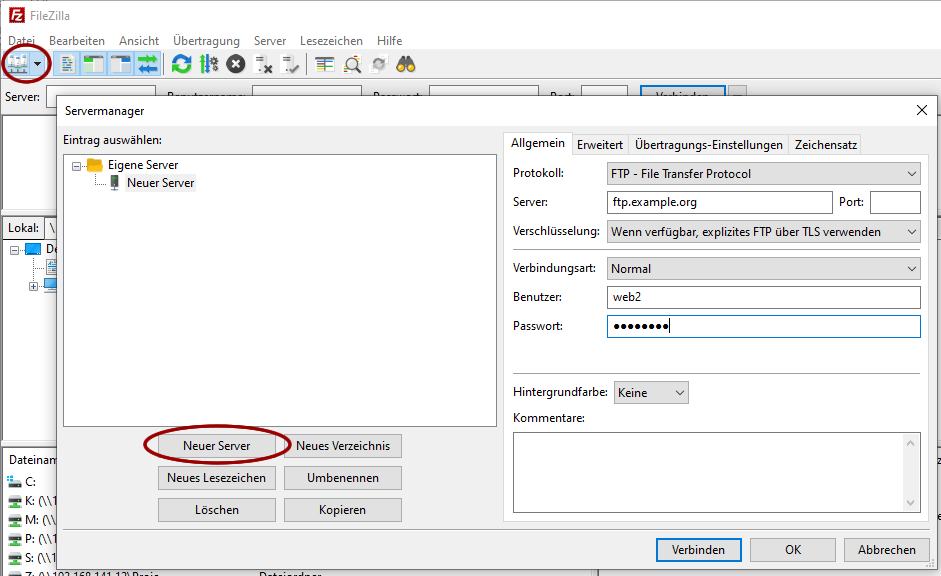
Click the “Server manager” icon (the first icon, top left). A popup (“Server manager”) appears, where you now click the “New server” button. Then enter your server & login details on the right side:
Protocol: this needs to be “FTP - File Transfer Protocol”
Server: enter your FTP/web server name here
Encryption: please select “If available, explicit FTP over TLS”
User: this is your FTP user name (as shown in LiveConfig)
Password: enter your FTP password here
When your’re done, click the “connect” button. If everything was correct, you’re now connected via FTP with your web server and can transfer files between your local computer and the web server.
Transferring files¶
Your webspace starts within the directory /htdocs, so you usually upload your website content to that directory. All other directories have special purposes, see directory layout for more informations. The root directory of your FTP account (/) is not writable.
Additional FTP accounts¶
Depending on your hosting plan, you may create additional FTP accounts. Optionally, these can be restricted to a certain subdirectory. This might be useful e.g. for giving developers separate access to different projects.
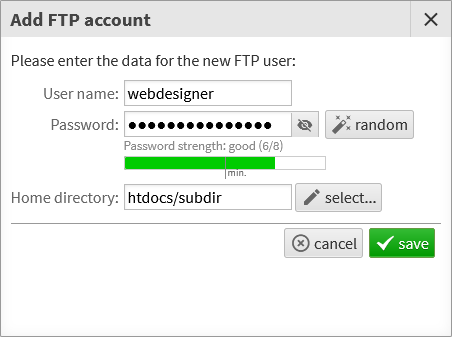
On the server side, all files belong to the same owner (your main FTP account), so you can’t see who has actually uploaded a file. Please also note that all scripts of a subscription are executed by the same user account, so if a PHP shell is uploaded by an additional FTP user, this has access to the whole webspace. If you absolutely want to separate access to other accounts, you have to use separate hosting subscriptions.